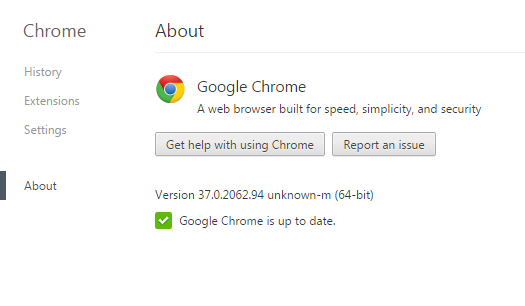One of my great disappointments in life came several years ago when I made the switch to a 64-bit OS for the first time: a 64-bit build of Google Chrome simply did not exist!
OK, I might be exaggerating my disappointment. But only slightly.
But life went on. After a while, my incessant checking for news on this all-important development slowed from daily… to weekly… to… I can’t even remember when I last looked.
And to be honest, I haven’t cared. 32-bit Chrome has been fine… until the last couple of months. I’ve noticed it has begun to consume more and more of my aging laptop’s finite memory. This could, of course, have something to do with the sheer number of tabs and background apps (running in Chrome) that I have open. But that’s beside the point.
Your browser is, after all, likely to be your single most-used piece of software—especially if (like me) you long ago ditched other email clients.
So it came as quite the surprise last night when the Ars Technica announcement zipped by one of my news feeds.
But it was late when I saw it, so I waited till this morning to install it.
The upgrade process to 64-bit Google Chrome was fairly simple, but one step left me questioning whether it had worked, so…
How to Upgrade to the 64-Bit Version of Chrome
There’s currently no upgrade path within Chrome itself to get you over to the 64-bit development channel—making the switch is a manual opt-in process. Here’s how to do it:
- Head on over to the official Chrome download page and look for the line that says “You can also download Chrome for Windows 64-bit.” Click the bold words “Windows 64-bit,” which will switch things around so that when you hit the big blue “Download Chrome” button, you’ll get the one you want. Currently, you’re out of luck if you’re a Mac user. (Linux users have had access to 64-bit Chromium for a while now.)
- Optional step: At this point, I bookmarked all my open tabs just in case they got lost during the upgrade process. I wasn’t sure how this was gonna go down… so, I’d rather be safe than sorry. I then closed Chrome.
- Double-click the Chrome-Setup.exe file that you just downloaded and let it run. This ran and completed, leaving me wondering what the heck had happened. Did it update my Chrome shortcuts in the Start Menu, Taskbar, and Desktop? I don’t know? Will I still be launching the 32-bit version of I click one? I don’t know!
- Launch Chrome again. If you’re experience is like mine, all your tabs will reopen and everything will go back to the way it was. Hmmmmm….
- Head over to your hamburger menu and click the “About Google Chrome” item (or just open a tab and type chrome://chrome/ in the address bar). You’ll see a message that reads something pretty close to “Google Chrome is almost finished updating. Relaunch Chrome to complete the update.” (I didn’t screen shot it, but you’ll know it when you see it.) There’s a handy “Relaunch” button.
- When Chrome restarts, check chrome://chrome/ again. You should see a shiny new version message like Version 37.0.2062.94 unknown-m (64-bit). The beauty is the “(64-bit)” at the end, of course.
So How Is It?
OK so it’s admittedly a bit early for real serious feedback here. But my preliminary thoughts are pretty solid.
So far, I can’t tell that it’s making any better use of memory (this is one of its promised benefits thanks to they availability of better addressing). But, it’s nice and zippy. The memory usage may not have actually been the real problem I’d been experiencing with the 32-bit version. We’ll see.
Fonts are visibly better. For whatever reason, Chrome has been really bad with font rendering… so much so that I almost made the switch to Firefox over it! This has made me happy.
I’ve had no problems with any of my extensions. I wasn’t expecting any, but the announcement post on the Chromium blog and the Ars story both mentioned lack of support for 32-bit NPAPI plugins. This means you may need to update Silverlight and Java. (I haven’t tried Netflix yet, but I don’t use it on my computer very often anyway. We’ll see what happens.)
All in all… so far, so good. I’ll plan on a more thorough write-up after I’ve had some time behind the wheel. But for now… I’d say go for it!