TL;DR: Change the settings inside each app. Step by step instructions here.
The pain I experienced years ago when I realized I would need to install a Microsoft product on my Ubuntu laptop was substantial on top of being ironic. After all, I became a full-time Linux user to avoid Microsoft.
But back then, Skype was important for certain client work, and even today it’s useful for recording podcast guests because Skype can be configured to provide decent quality audio.
Fast forward to earlier this year, and I discovered that Microsoft makes a Teams client for Linux. Who knew, right? Bizarrely, I found myself installing it in order to collaborate with a client. And while I wouldn’t use it of my own free will, it’s really not that bad.
But both Skype for Linux and Microsoft Teams for Linux suffer from the same problem. They don’t behave as expected when using the GNOME Startup Applications preferences tool.
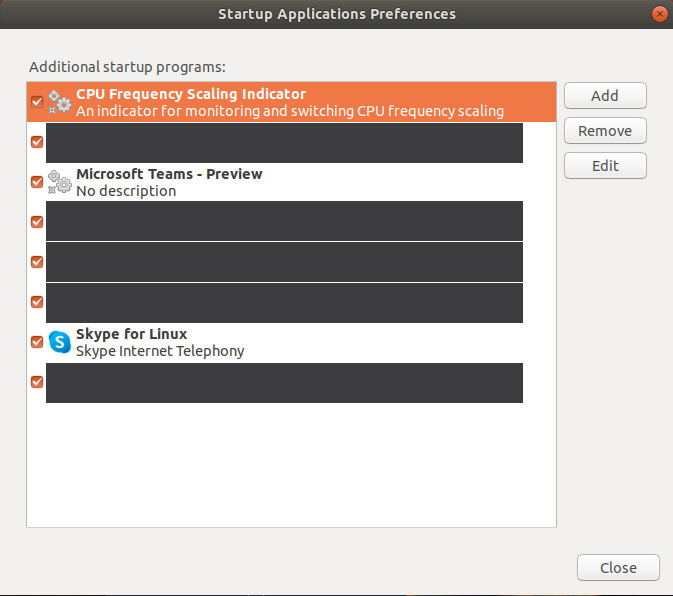
For months now, I’ve been dealing with the minor irritation of having Skype and Microsoft Teams autostart when I sign in to Linux, despite my repeated efforts to stop them.
I’d casually looked for ways to solve this, but recently it happened one too many times. Microsoft Teams launched itself and slowed me down on my way to get important stuff going. And Teams is a resource hog—even on my relative beast of a system.
It turns out that both Skype for Linux and the Microsoft Teams Linux client have their own settings for this which (naturally) default to autostart on boot.
Thankfully, I did finally find a solution that seems to work for both apps.
Step-By-Step Instructions to Disable Microsoft Apps from Launching at Boot in Linux
Prevent Microsoft Teams from Launching at Boot on Linux
- Open the Settings Menu
With the Linux client for Microsoft Teams running, click on your user profile image in the upper right, then choose “Settings” from the menu that drops down.
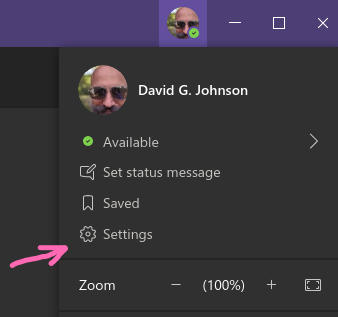
- Uncheck the “Auto-start application” box
In the “General” tab, under the “Application” heading, you should find a checkbox labeled “Auto-start application.” It is checked by default. Uncheck it to prevent Microsoft Teams from launching when your system boots.

- Close the “Settings” dialogue box
There is no “save” button in the Linux client for Microsoft Teams. Just hit the “X” in the upper right-hand corner of the “Settings” window to close it.
Prevent Skype from Launching at Boot on Linux
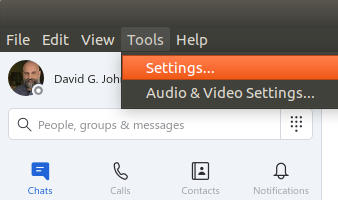
Similar to the Microsoft Teams client, Skype for Linux has an option buried in its settings.
Start with the “Settings” menu option, which you’ll find under “Tools” in Skype’s main menu.
Then choose “General” from the options that appear in the left-hand side of the “Settings” menu:
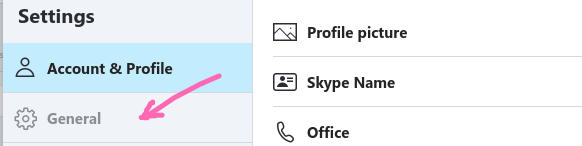
Then find the switch marked “Automatically start Skype” under the “Startup and Close” header. It defaults to the “On” (blue) position:
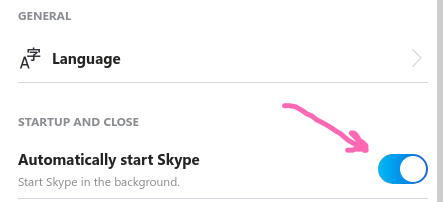
Slide it to the “off” (gray) position, and you’re all set.
Why Doesn’t Microsoft Follow Conventions?
Ironically, after setting both of these switches, you’ll find the programs no longer appear in the GNOME Startup Applications Preferences:
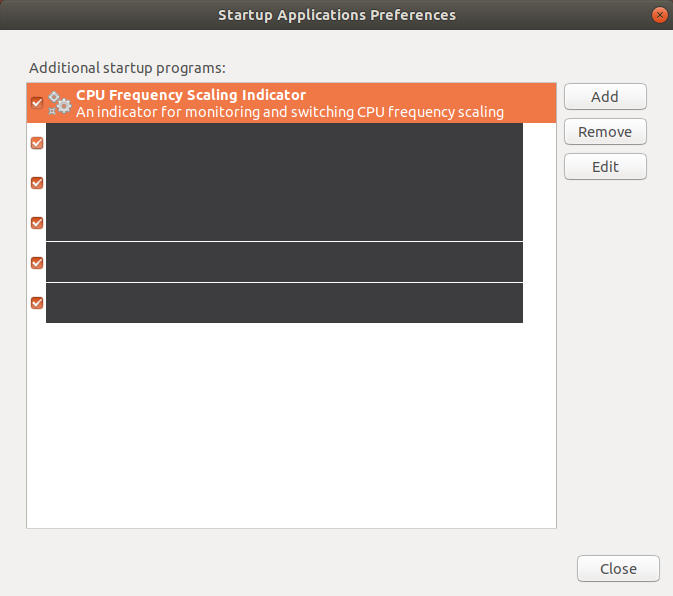
In my experience, other apps built for Linux can be maintained right from here—at least in terms of their settings for starting up at boot time.
As of this writing, however, these two Microsoft apps cannot. The current settings for Skype and Microsoft Teams related to auto-starting can be viewed from here, but changes made here will be overridden by in-app settings.
I hope you find this helpful!

Don’t have a Microsoft login for teams and don’t really want one. So this doesn’t work. Browser doesn’t function properly either. Thanks…
Thank you, had the same experience – annoyed, casually looked for solutions, really annoyed, found your post!
Thanks !